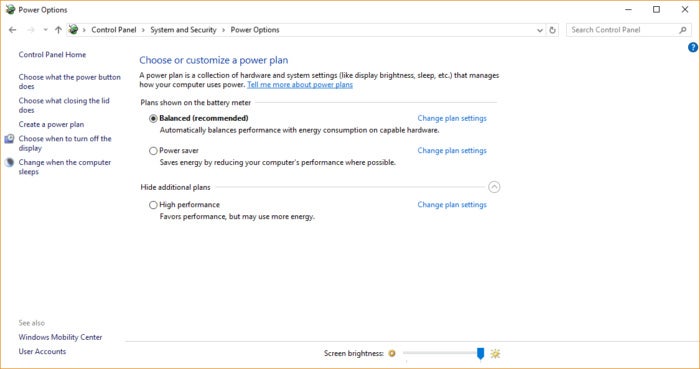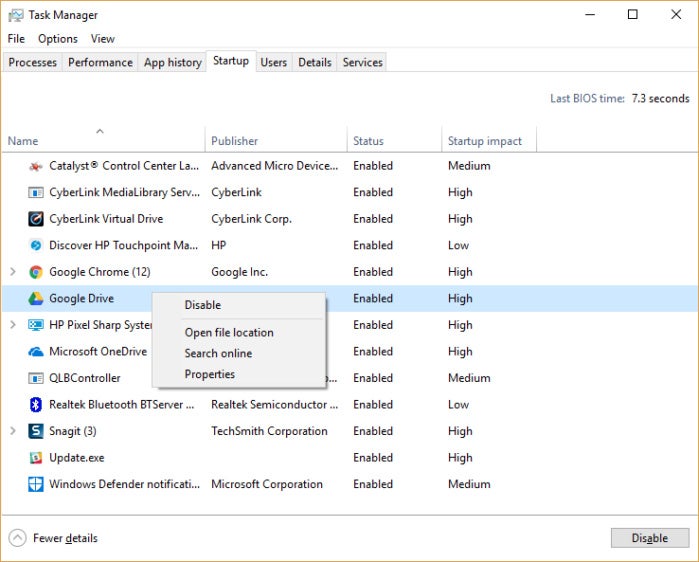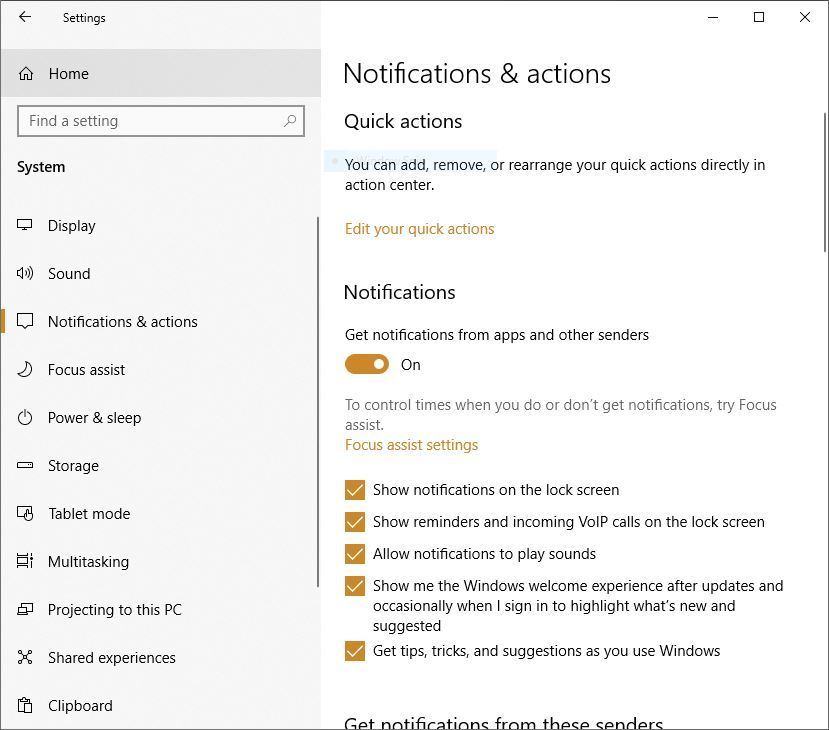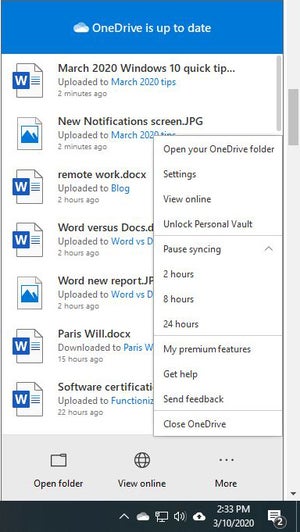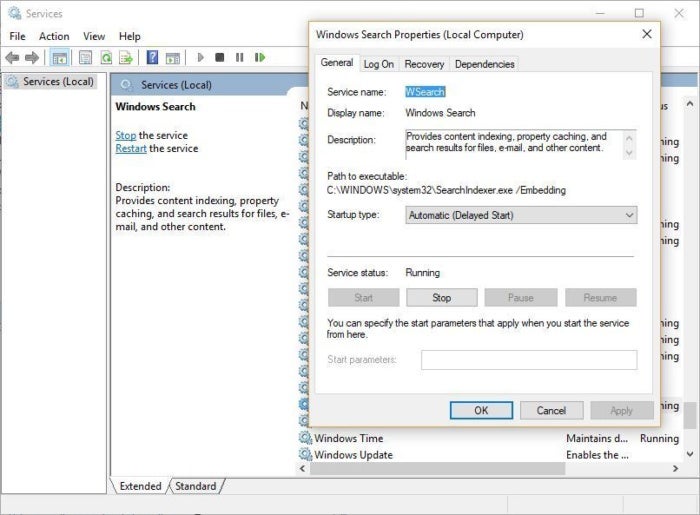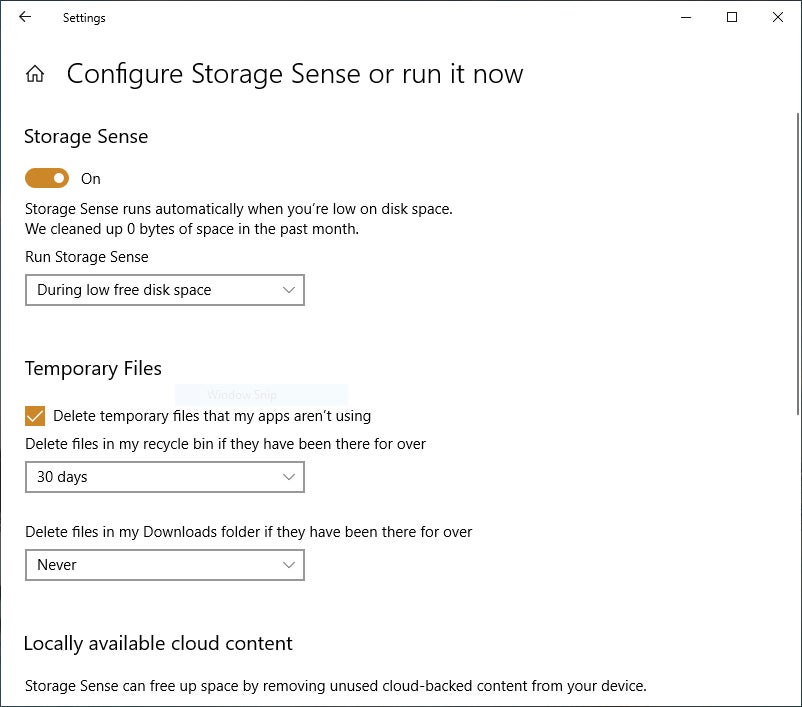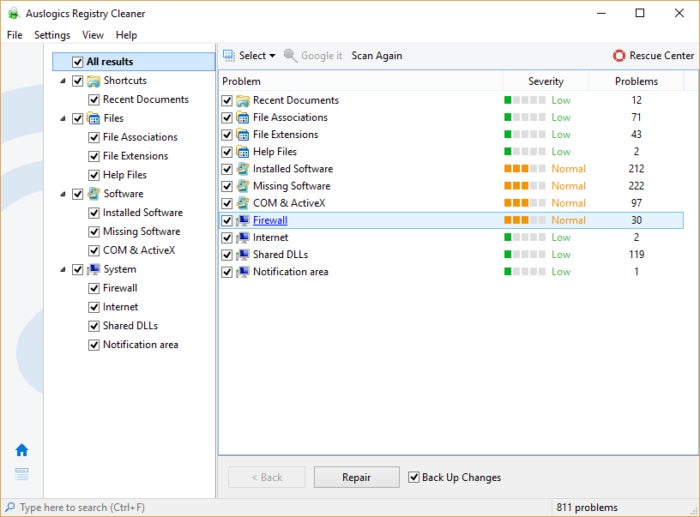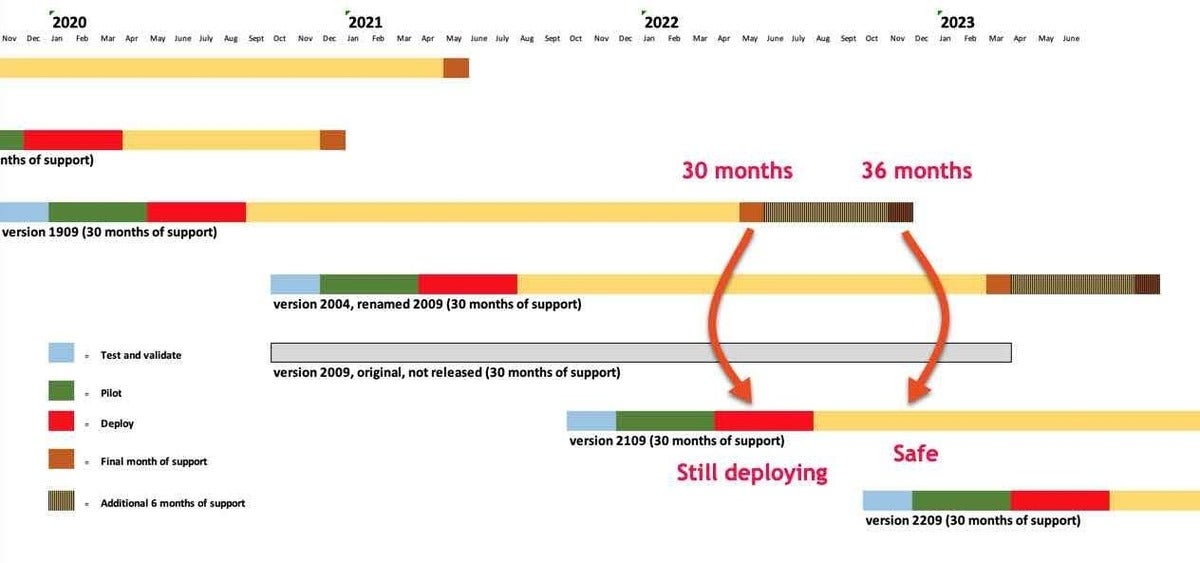When Microsoft demoed Windows 10X (pronounced like the letter X, not the Roman numeral 10) last year, the company declared that this version of Windows was specifically intended for dual-screen devices like the upcoming Surface Pro Neo (now delayed until after 2020, as covered by my colleague Ryan Whitwam). Now that’s changing, with Windows 10X reportedly being retooled for single-screen devices as well.
Windows 10X is a bit like Windows 10 S, in that it offers a different set of capabilities and functions than the standard Windows 10 model, but that’s where the similarities stop. Windows 10X, for example, will support running at least some Win32 applications in containers. Windows 10X features a reinvented shell, with a brand-new taskbar and Start Menu experience.
The image below, from Windows Central, shows the Start Menu with the taskbar below it. Instead of grouping items from the left-hand side of the screen, the Start button, pinned tasks, and running tasks are centered on the display when running in touch mode. Switch to a mouse, and the system will group the icons in the more traditional left-hand-side fashion.
The new OS variant is said to also feature an all-new setup experience, a new action center, and a capability known as “Compose Mode” which switches the laptop from consumption-based to productivity-based. Compose Mode starts automatically when a keyboard is connected to the device, and it allows for more laptop-centric features like multi-windowed apps.
It’s not entirely clear if Microsoft is making this pivot because of issues directly related to Covid-19. It may be that the company has been unable to finish features on its expected timelines in order to ship Windows 10X on schedule and that the switch to single-screen devices will simplify the OS development process. According to Mary Jo Foley at ZDNet, the containerized Win32 support that Microsoft demonstrated in February of this year simply wasn’t all that good, as far as compatibility is concerned. Also, applications that affect system files, partition hard drives, or require access to functions outside their own sandbox won’t function.
According to Foley, “Officials didn’t discuss how well/badly Win32 apps worked when virtualized on 10X, but the inside word was that the team had a long way to go to make this something ‘normal’ users would understand and accept, as compatibility levels were not great.” The impact on battery life isn’t expected to be heavy, because the Win32 container system is only loaded if it’s actually needed — but that, in turn, implies that users may only see maximum advantage from devices if they don’t plan to run a lot of Win32 apps.
If you’re thinking all of this adds up to “What, exactly is Windows 10X for?” well, you’re on the same page as the rest of us. As a dual-screen OS also intended for foldable devices, Windows 10X seemed to have a distinct purpose. Retooling it as a single-screen OS makes sense if Microsoft wants to position it against Chromebooks, I guess? That’s not the worst idea, but again, the question of whether Windows has a software ecosystem to make the OS attractive seems like it could be a problem.
Microsoft hasn’t had much luck pushing Windows into form factors where it wasn’t previously established, and the delays and pivots aren’t expected to impact the Android-based Surface Duo, shipping later this year. Intel’s Lakefield chips have certain capabilities that only Windows 10X is optimized to use, for example.
The Covid-19 outbreak has screwed up everyone’s launch timelines and product roadmaps, so it’s a pretty good idea to take all these reports with a grain of salt right now. Companies are still discovering which products they’ll need to push back, and some of those decisions may depend on questions like “How effectively can team members still collaborate while working from home?” With everyone still adjusting to our collective new reality, the answers to these questions may not even be known yet.
From the tenor of reporting at ZDNet, it seems as if Microsoft may have committed to an aggressive launch timeframe for the software, only to come up short due to unforeseen circumstances.