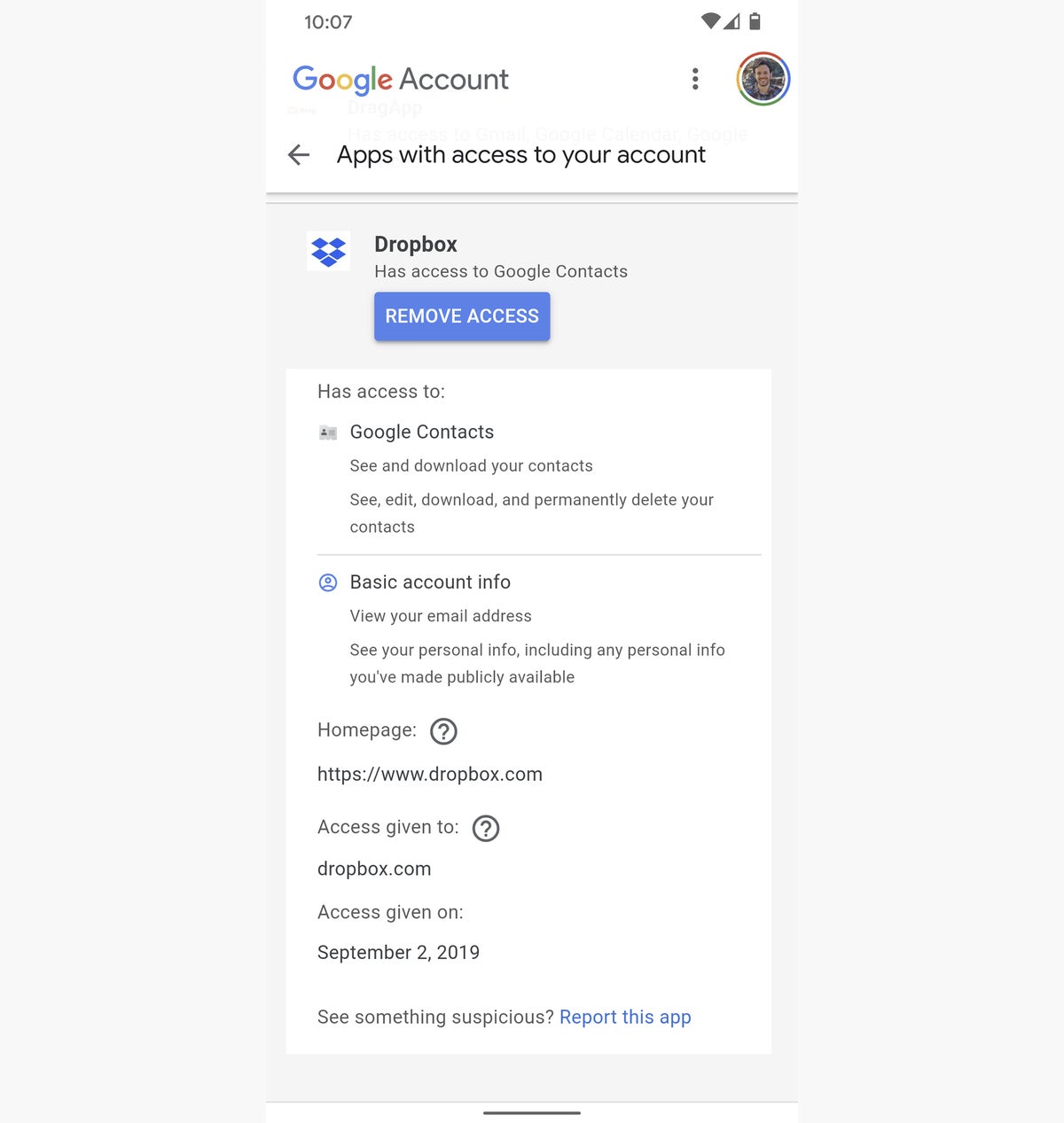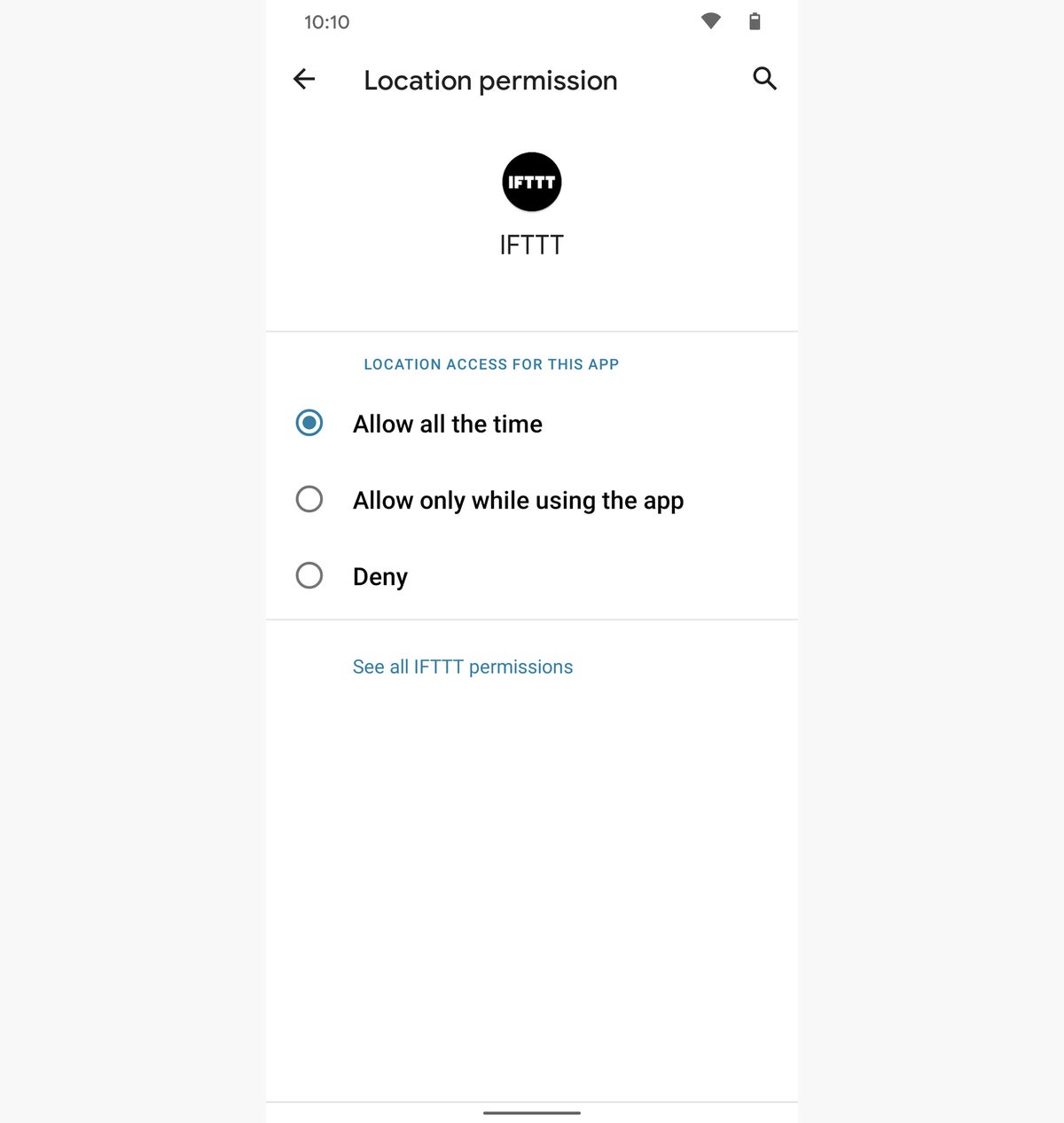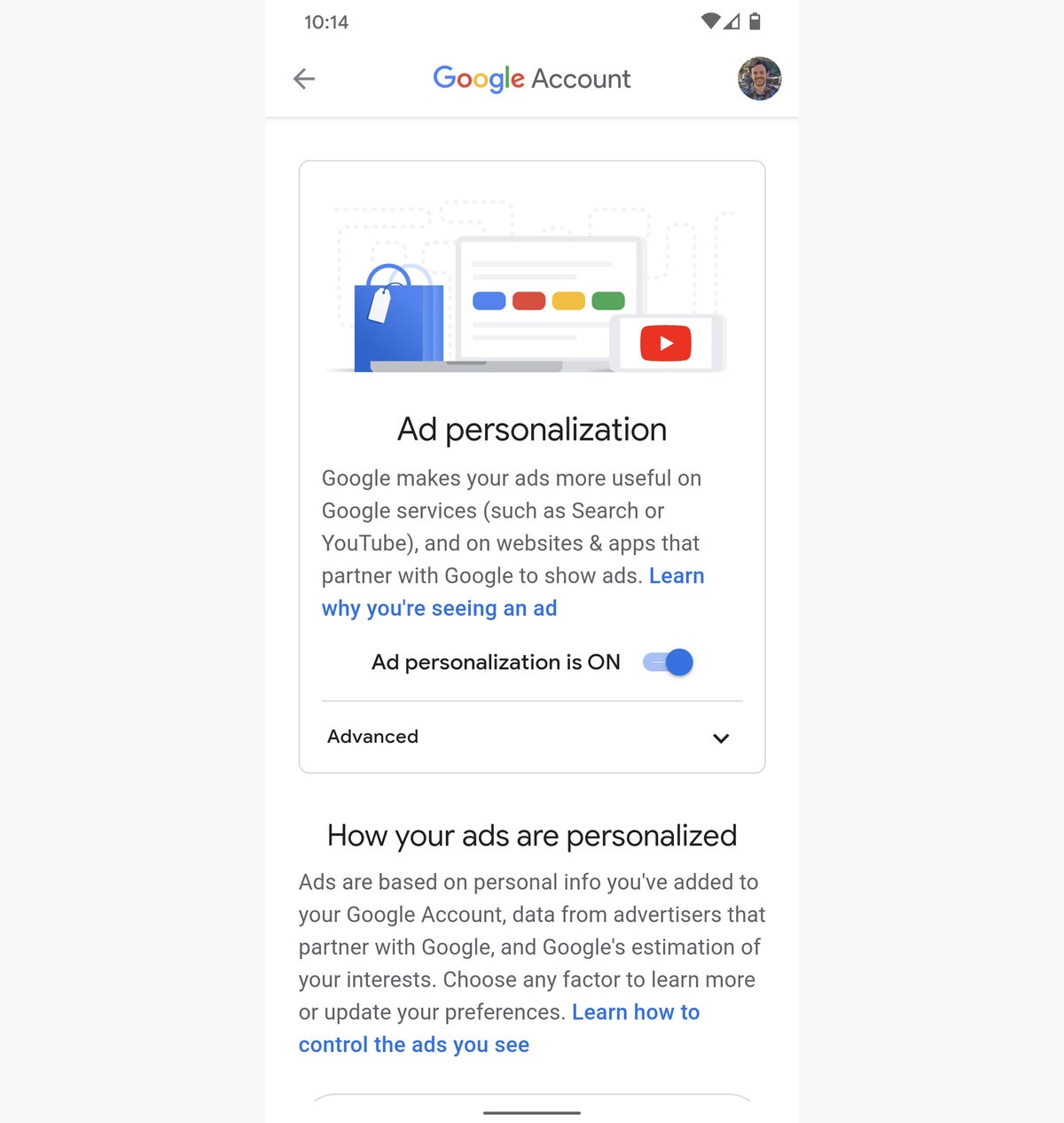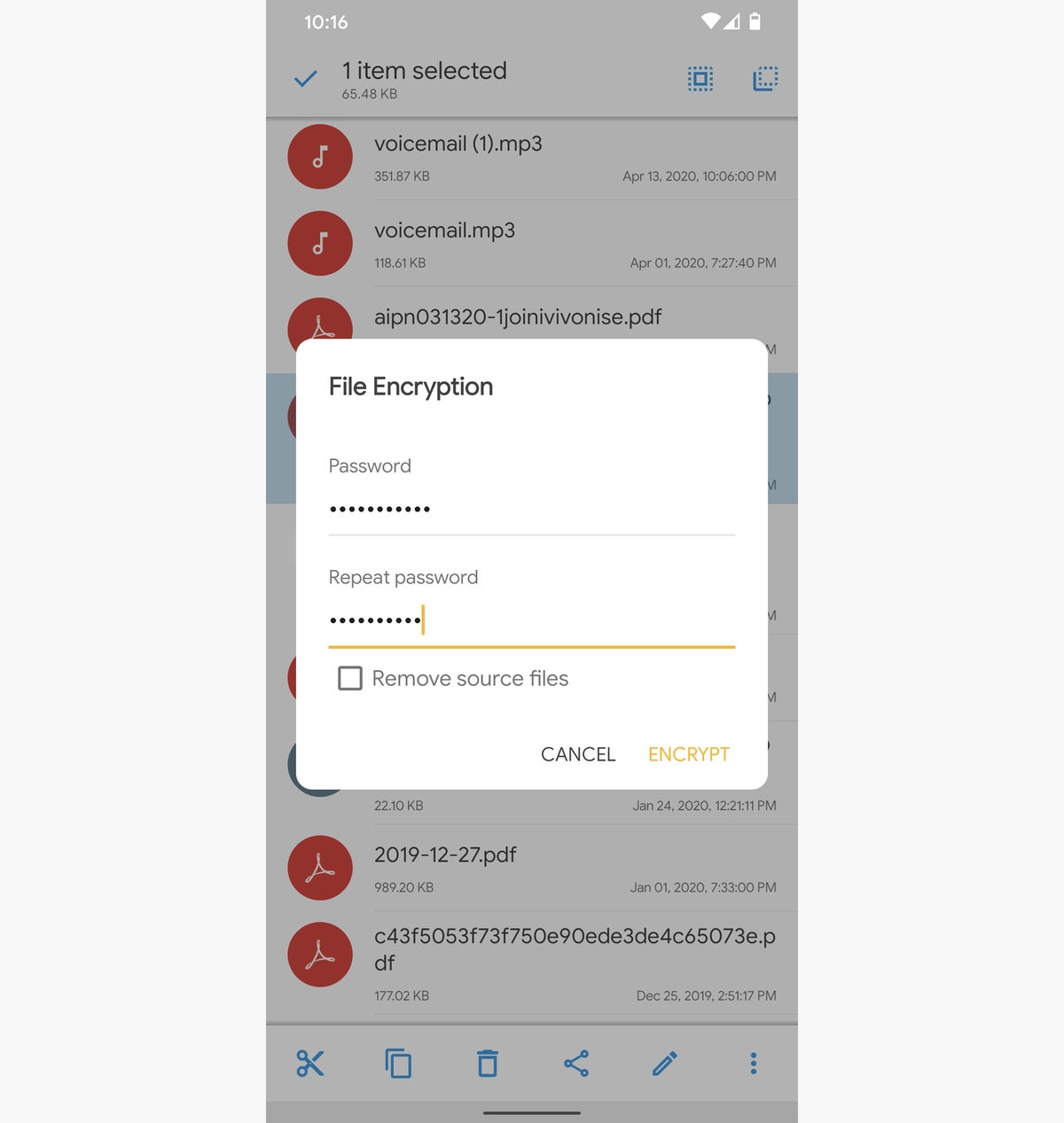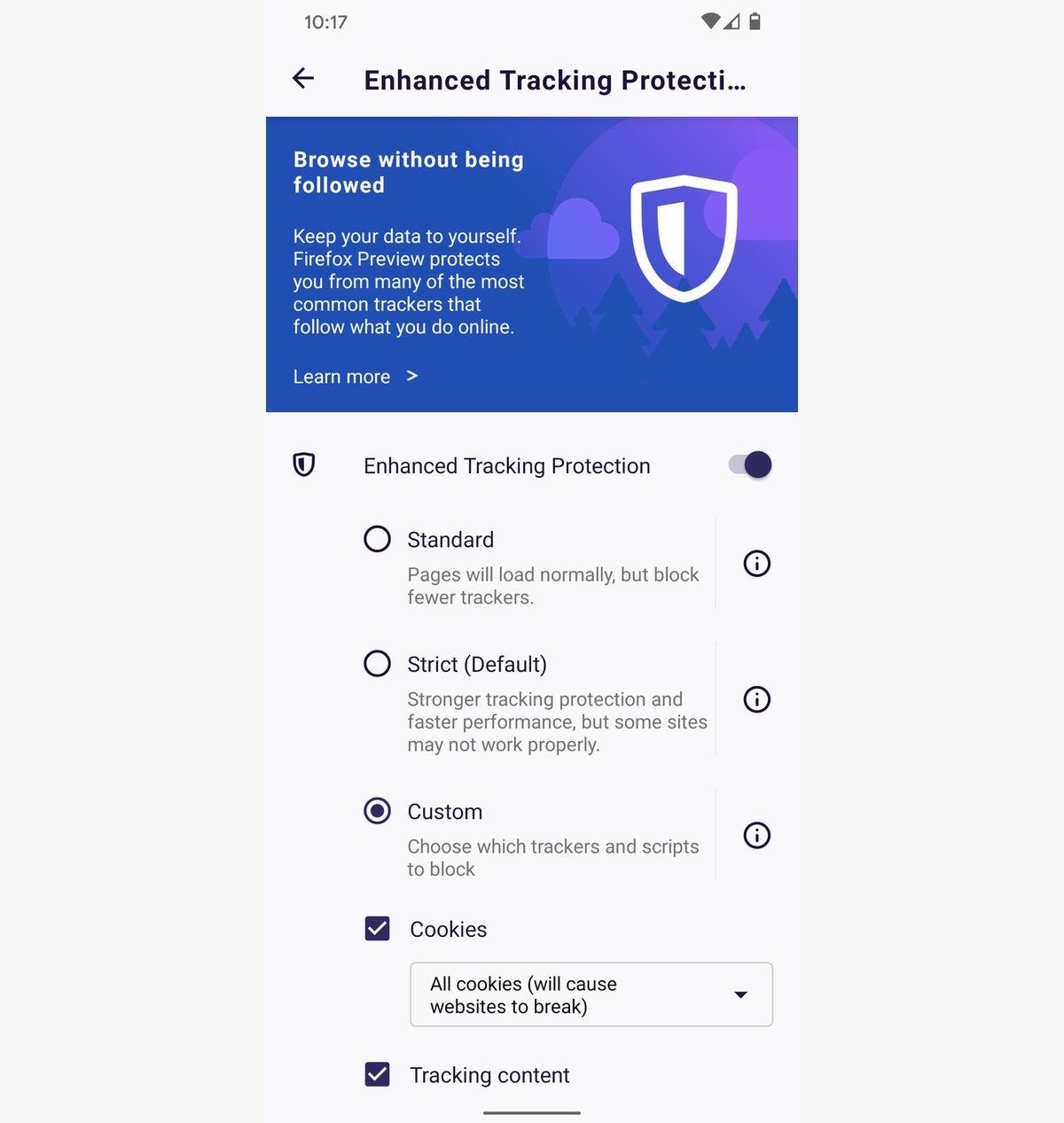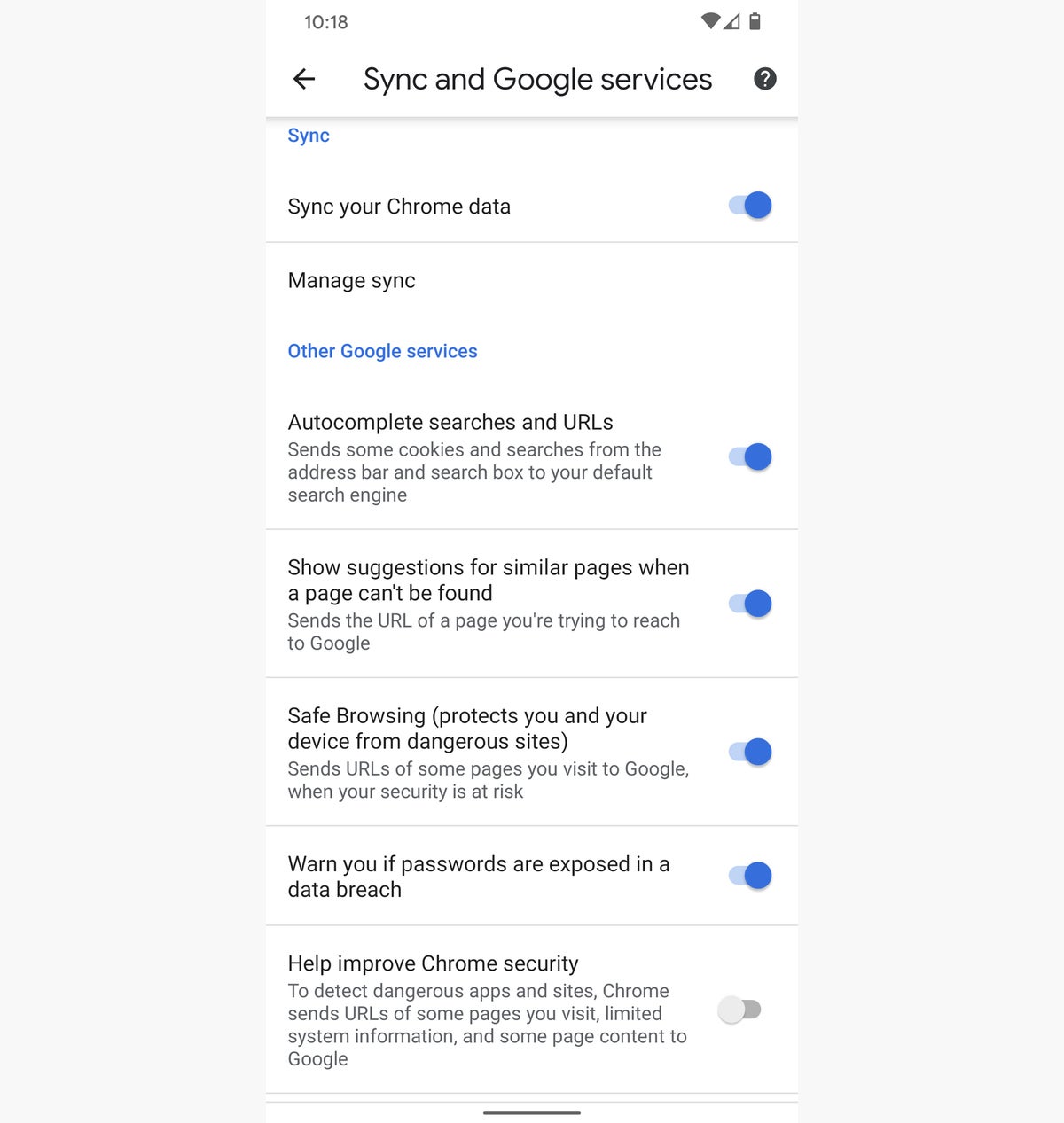The upcoming new premium Pixel phone will not be a flagship device, several leaks said so far. And Pixel leaks are usually right since Google can never manage to keep a lid on anything.
Google will go for a processor from the mid-range spectrum for the Pixel 5, and that will simply not be enough. I’ve already explained how phones powered by the rumored Snapdragon 765 chip that will power the Pixel 5 will be no match for any of the 2020 flagship Androids, including the Galaxy S20 and the OnePlus 8. And forget about the iPhone 12 series that launches this year, or the iPhone 11, iPhone SE, and 2018 iPhones for that matter. In fact, the Pixel 5 might be about as powerful as the Pixel 4, which is hardly the kind of upgrade you’d expect from a next-gen phone. And the handset could still cost $699 at launch. That seems like a reasonable price to pay for a Pixel flagship, as it’s cheaper than the Pixel 4 entry price. But the iPhone 12 is already rumored to start at $649, and the direct successor of the 6.1-inch iPhone 11 will probably cost $699 or $749. Not to mention the OnePlus 8 has the exact same price.
But forget about the new iPhones and 2020 Android flagships. You know what will really crush the Pixel 5? The upcoming mid-range OnePlus phone.
Some have called it the OnePlus 8 Lite while others referred to it as the OnePlus Z. What really matters is that OnePlus is making an even cheaper phone. It won’t have the same high-end specs as the OnePlus 8 and 8 Pro, and a Geekbench listing sheds more light on the sort of performance the phone will have to offer.
Geekbench 5 scores for OnePlus AC2003, which could be the rumored affordable OnePlus 8 version.
The benchmark test for the “OnePLus AC2003” tells us the phone features 12GB of RAM and a 1.80GHz processor from Qualcomm. The phone scores 612 and 1955 in single-core and multi-core tests, respectively. Those results are in line with the scores of the Snapdragon 765, according to recent listings for the new Motorola Edge that rocks the same chip. The “lito” motherboard name may be a reference to the 765 platform. Here’s a comparison between the 765 and the high-end Snapdragon 855 that powers the Pixel 4 phones:
Geekbench 5 scores: Motorola Edge vs. Pixel 4
From the looks of it, the cheap OnePlus Z phone will not be faster than the Pixel 4 series, not that it needs to be. But if the OnePlus Z and the Pixel 5 share the same Snapdragon 765 chips, then Google has a big problem. The cheap OnePlus Z will undoubtedly be less expensive than the Pixel 5. As I’ve explained, the Pixel 5 might start at $699, which is what OnePlus is charging for the OnePlus 8 right now.
The cheap OnePlus Z will likely have more RAM than Pixel 5, too. History showed that OnePlus did a terrific job of compensating for the lack of CPU performance on its phones with extra memory. That’s how OnePlus phones beat iPhones in real-life speed tests at one point. Meanwhile, the Pixel’s history shows the opposite. Not only did Google decide not to bulk up on RAM, but RAM management has been problematic for some of the previous Pixels.
Finally, the cheap OnePlus Z might get fast Android updates. They won’t be deployed as quickly as they will on the Pixel, but OnePlus has done an excellent job at supporting Android betas and releasing prompt Android updates.
With all that in mind, the only advantage the Pixel 5 might have over the 2020 OnePlus phones is in the camera department. But that might not be enough for Google to turn the Pixel 5 into a best-seller. If anything, phones like the OnePlus Z and iPhone SE might force Google to offer Pixel 5 price cuts a lot earlier than expected. A $499 Pixel 5 would sound a lot better, after all.